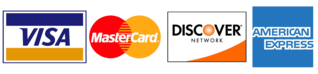HOW TO SETUP THE IPTV ON YOUR DEVICE

Many users combine IPTV Smarters Pro with IPTV services to improve their streaming experience.
IPTV services often provide M3U playlists or Xtreme Codes login credentials for users to input into live TV players.
With IPTV Smarters Pro on your device, you can use your favorite live TV service with ease!

This is one of the tools we use in our Complete IPTV Setup Guide for Beginners.
Since most IPTV services provide login information via Xtreme Codes API or M3U URL, IPTV Smarters is a great choice for playback.
Some other popular IPTV players include TiviMate, XCIPTV APK, Perfect Player, iMPlayer, IPTV Extreme, Lenox and others.
Since IPTV Smarters is not available on the Amazon App Store, it must be sideloaded onto your Fire TV device using the Downloader app.
The steps below show you how to install IPTV Smarters using an Amazon Firestick.
This same process works on all Amazon Firestick models, Fire TVs, and Fire TV Cube.
For those using an Android device such as NVIDIA Shield, Chromecast, Tivo Stream 4K, Android TV Boxes, phones or tablets, you can get this app from the Google Play Store.
IPTV Smarters Pro – Google Play Store
IPTV Smarters Pro – Apple App Store
We also provide setup instructions to associate your favorite IPTV service by following the installation tutorial.
How to Install IPTV Smarters Pro on Firestick
1 . Install the Downloader app from your App Store (Amazon or Google Play) and enable Apps from Unknown Sources in your device settings.
If you haven’t already, check out the tutorial below that walks you through this simple process.
2 . Start Downloader

3 . click OK

4 . Click Allow

5 . Click on the URL box

6 . Enter the following URL and click Go – iptvsmarters.com/smarters.apk
Note: This can also be installed using Quick Links code 358468

7 . Wait for the app to download

8 . Click install

9 . Click Done

10 . Click delete

11 . Click delete again

12 . You have successfully installed IPTV Smarters Pro on your device.

13: Open IPTV Smarters PRO and click on “Login with Xtream Codes API”.

14 : Enter Xtream connection details
In the first field, choose a name for your list (it can be any name), then enter your username, password and URL that we provided you and click “ADD USER”.

15: It will start downloading channels and VOD in about 10 seconds then you will be logged in and you will see this page.

The last step contact us to get
![]()

You can download ibo Player from your TV store on Samsung, LG

– HOW IT WORKS
- For Samsung Smart TV
Step 1: Press the Smart Hub button from your remote.
Step 2: Search for the ibo Player to install.
Step 3: Log in to the Application with your subscription details i.e. Username, Password, and Portal URL.
- For LG Smart TV
Step 1: Press the Home button on the remote & Go to LG Content Store.
Step 2: Search for the ibo Player to install.
Step 3: Log in to the Application with your subscription details i.e. Username, Password, Portal URL.
The last step contact us to get


How to Install XCIPTV Player on Android Devices
1) Unlock your Android device and go to Play Store (Google Play).
(2) Browse for XCIPTV Player in the Google Play Store.

(3) Select Install to install XCIPTV Player on your Android device.
(4) Launch the IPTV player.

(5) You have successfully installed XCIPTV APK on your device!
Enter your IPTV service login credentials and click Sign In when finished.

(6) Done! Enjoy

The last step contact us to get a Free Trial

Step 1: Start by downloading Smarters Player Lite app from the Apple Store through this URL :
https://apps.apple.com/in/app/smarters-player-lite/id1628995509
or you can search for it on App store
install the app on your IOS device.
Step 2: Open the app once downloaded and Enter the login details.

Step 3: Enter the login details that we have provided you after you get a subscription with us
Now Click on “ADD USER” to proceed to the next section.
Step 4: Wait some seconds.
Step 5: Now click on “Live TV” icon as depicted in the image via a red arrow.

Step 6: Now you must select the channel group that you want to watch and proceed to the next section.
Step 7: Now you must click on the channel name and then double click on the small screen to turn into full screen as the final step.
The last step contact us to get

MAG Device IPTV Setup Tutorial
This tutorial will guide you through simple and effective steps of installing your Mag (250/254/256…).
Step 1: When the box is being loaded the main portal screen appears. After that click on “settings”, and press the remote button “SETUP/SET”.

Step 2: Then press on “System settings” and click on “Servers”.

Step 3: Click on ‘Servers’

Step 4: Choose and Press the option ‘Portals’

Step 5: In the ‘Portal 1 name’ line enter a portal name and in the ‘Portal 1 URL’ enter the portal URL.

Therefore for the activation of our IPTV subscription on your MAG box, you must send us with your order the MAC address found on the label behind the box, the activation is done entirely remotely, just after activation, we will send you a URL link that you have to put on your PORTAL, as in the photo below:
Step 6 – Finally when you complete select and click ‘OK’ to save the changes.
Step 7 – Click ‘EXIT’ on the remote control after the settings are saved.
Step 8 – Consequently you have to reboot the box. Choose the option ‘OK’ to make the changes applied.
The last step contact us to get a Free Trial
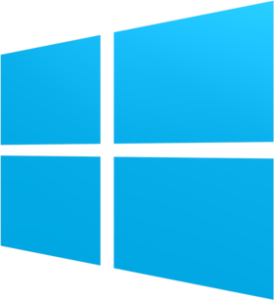
How to Install IPTV Smarters pro on Windows?
- Go to the search engine and type in “IPTV Smarters Pro“.
- then open the website https://www.iptvsmarters.com
- Select Downloads in the Menu

- Download the new version of IPTV Smarters Pro.

- After the file download is complete, click on the executable file
- Windows will ask you for permission to open this file. Select “Yes”
- The file will now begin the installation process. This should take between – and two minutes
- Once the installation is complete, start the IPTV Smarters program. Click Add New User and select Login with Xtream Codes API, Add your login data (username, password and Portal URL) for your IPTV service.
- You are now ready to start watching content on IPTV Smarters Pro!

1. This is instruction For Enigma 2/ Linux installation, you need install putty to use it.
Settings > Setup > System Network Device > Setup Adapter > Settings
And get your IP address it starts with 192.168….
2. Go to your windows PC and Download Putty Software.
3. Open Putty
4. Add your IP address of your Device.
5. Add Port 23
6. Click on open
7. Your default login and password are root
8. Copy your line ( you will get it after you order your subscription )
wget -O /etc/enigma2/iptv.sh “your m3u link” && chmod 777 /etc/enigma2/iptv.sh && /etc/enigma2/iptv.sh
9. RIGHT CLICK MOUSE BUTTON after you enter your line press ENTER
10. Type reboot and your device will restart.
The last step contact us to get
© 2023 All rights Reserved. iptvPlans